How to Update or Flash Firmware Motorola Droid Ultra (XT1080) with RSD Lite | Guide.
Flash Firmware Motorola Droid Ultra (XT1080). You can use this method to fix any problem on your Motorola Droid Ultra phone. For example your Motorola Droid Ultra run very slow, unresponsive touch screen, load installing App very slow, even bricked device. Therefore this method will explain how to update or flash a new firmware into Motorola Droid Ultra smartphone using RSD Lite flash tool. This tool specially designed for Motorola phone to help the user flash or install a new firmware. For the problem mentioned above, this method fully work to fix it. We can use this method only if your Motorola Droid Ultra no longer get the latest update from the manufacturer via OTA update.
Before we flash this Motorola Droid Ultra, we would like to introduce this device specs. This device released on August, 2013. Comes with 5.0 Inches Super AMOLED capacitive touchscreen, 16M colors. Powered by Dual-core 1.7 GHz Krait, Qualcomm Snapdragon S4Pro chipset, Adreno 320 GPU. Supported with 2 GB of RAM, featured with 10 MP of primary camera and 5 MP of secondary camera. Motorola Droid Ultra run on Android OS, v4.2.2 (Jelly Bean), upgradable to v4.4.4 (KitKat), planned upgrade to v5.0 (Lollipop).
Let we start our tutorial.
Let we start our tutorial.
Preparations.
- During flashing Motorola Droid Ultra (XT1080) system will delete all user data, file, and app stored in internal memory. We recommend to backup it first.
- Your Motorola Droid Ultra battery should fully charged or at least has 80 % of battery capacity.
- We recommend always use original USB cable
- Make sure USB driver for Motorola Droid Ultra is installed on the computer, driver also available here.
- RSD lite flash tool is needed to help flash firmware into Motorola Droid Ultra.
- Motorola Droid Ultra (XT1080) firmware is here.
https://androidmtk.com/download-motorola-usb-drivershttp://rsdlite.com/rsd-lite-download/https://firmware.center/firmware/Motorola/Droid%20Ultra%20%28XT1080%29/Flashing Motorola Droid Ultra (XT1080)
- Turn off Motorola Droid Ultra (XT1080) smartphone.
- Once it completely Turn ff, now boot your Motorol a Droid Ultra (XT1080) into fastboot mode.
- Press and hold Power button + Volume Up buton at the same time.
enter fastboot mode - motorola moto E 2014 - Then connect Motorola Droid Ultra (XT1080) to the computer using USB cable.
- Make sure your Motorola Droid Ultra (XT1080) is successfully detected on the computer, if fail you can try this.
- Check your USB cable
- Change computer ports
- Check your USB driver..
- Install RSD Lite on the computer, then run this program from desktop or start menu.
- Once RSD Lite window run on the computer, Click the button marked with the arrow and red circle shown at picture below to load Motorola Droid Ultra (XT1080) firmware.rsd lite tool - load firmware
- Now, navigate to the firmware folder location you have downloaded before.
- The firmware should has this extensions.
- *.shx,
- *.hs,
- *.xml,
- *.sbf,
- Once your Motorola Droid Ultra (XT1080) firmware successfully loaded, you can see at the file properties window.rsd file properties
- To start flashing Moto rola Droid Ultra (XT1080), just click Start button.
- You can see the flashing progress at status window.
- Once finished Motorola Droid Ultra (XT1080) will reboot automatically.
- Now you can safely disconnect Motorola Droid Ultra (XT1080) from the computer.
- Finish.
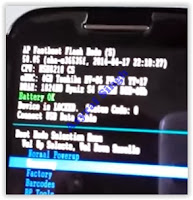
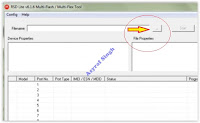
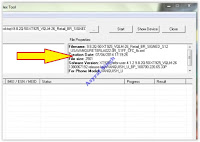
No comments:
Post a Comment