Reset Samsung Galaxy S8 to factory settings
Factory Reset Samsung Galaxy S8 to factory settings can help with a blocked or frozen screen, blocking applications, keyboard or touchscreen problems, device noise, can not make or receive calls. Performing a Factory Reset - also called "hard reset" - removes all personal data from your device, including photos, contacts, text messages, applications, and just about anything youve added to the phone. * Note that if you want to keep important data, you must first save this data to a memory card or other external memory.
There are several reasons why you might want to reset you r Samsung Galaxy S8 - and many other ways to do it. In this article we will explain the simplest methods to reset Samsung Galaxy s8 / 8 plus.
- Step one: Back up your phone
- Step Two: Remove Your Security
- Step Three: How to Reset Your S8
DO SAVE BEFOR RESET SAMSUNG GALAXY S8 TO FACTORY SETTINGS
There are two main ways to make Backup your phone: either via a cloud-based online service, or via your laptop or desktop computer.
For cloud services, you can use a Google account or a Samsung account to back up your device. If you have already added a Google or Samsung (or both) account to your phone, there is a good chance that it is already backed up in a cloud service.
Check out this Samsung page for more information on how it works - but basically you just need to access your backup and reset settings and verify that you have either your Google account or your Samsung account set up to back up automatically.
If you want to backup your Galaxy S8 on a PC or Mac Windows, you must first download and install Samsungs Smart Switch software, which you can find here for PCs and Mac Windows.
Once installed, it is simply open the software and then connect your phone to the PC via a USB cable and press the Save button! To start Backup your phone.
DELETE YOUR GOOGLE ACCOUNT
Like many newer Android devices, Samsung Galaxy S8 has a security feature called "Android Device Protection."
This feature makes it impossible to use the phone after a factory reset unless you know the Google email address and the password you originally used. You will be prompted to enter both once the factory reset is complete - and if you do not know them, your phone will be locked and disabled.
You must remove the Google account from the phone before you reset it - and if you plan to sell the phone, you must permanently delete your Google account before resetting.
You can remove the Google Account by following these steps:
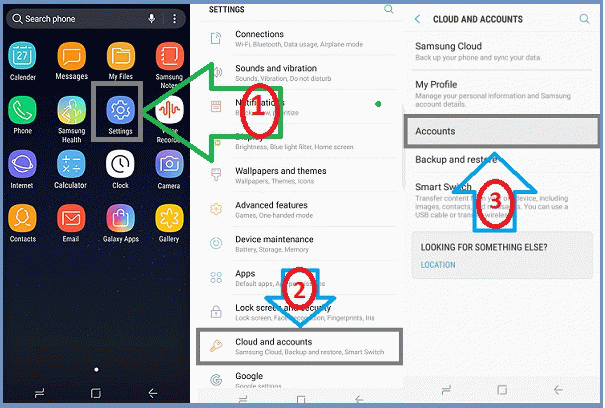 |
| Reset Samsung Galaxy S8 to factory settings |
1. Do From any part of your screen, drag your finger down to the top of the screen to display your notification panel.
2. In the upper right corner of your notifications, locate and tap the parameter icon. This will open your Settings menu.
3. Once in the settings, scroll down and press Cloud and accounts.
4. On the next page, tap Account to view all accounts currently added to your Samsung S8.
5. Tap Google.
6. Now you can see your Google Account details and what features are configured to sync. Press the three points in the upper right corner to bring up a new menu.
7. Tap Delete Account from the menu.
8. Confirm that you want to continue by pressing Delete Account.
If you can not delete the Google account from the phone - for example: if youre blocked - youll need to make sure you know your Google password, otherwise you may not be able to use the phone.
METHOD 1: RESTORE FACTORY SETTINGS FROM YOUR SAMSUNG GLAXY S8 FROM THE MENU SETTINGS
If your phone behaves normally, resetting via the settings menu is quick an d easy.
1. Start by entering the Settings menu.
2. Touch Backup and reset.
3. Press Factory Reset at the bottom. You will be informed at this point if you are still signed in to a Google Account - if this is the case, delete this using the steps outlined above.
4. Press Reset Device.
5. Finally, press Clear all to begin the reset.
6. Wait a few minutes to complete the reset.
METHOD 2: RESET SAMSUNG GALAXY S8 FROM THE MENU RECOVERY
This method is especially useful if you have forgotten your access code or if your phone is blocked.
To Reset Samsung Galaxy S8 to factory settings using the Phone Recovery menu, do the following:
Hardware reset Samsung S8 (image)
1. Start by turning off the phone.
2. Now hold down the 3 buttons (High Volume (+) and Home (Home) + Power) at the same time.
3. Keep all three buttons pressed until you see the Samsung logo.
4. Wait about 30 seconds and you should be taken to the "Android Recovery Menu". If your phone starts up normally, you will need to go back to the first step and try again.
5. Use the Volume key down to scroll down until the data / factory reset option appears.
6. Use the Power button to select it.
7. Again scroll down to select YES - delete all user data.
8. Use the power button to confirm.
9. Wait until the reset is completed.
10. After the process is complete, press the power button to select "Restart System Now".
Your Galaxy S8 will now start charging in its factory reset state. It will take a few minutes for this first boot to take place, so you may have to wait a bit before the setup screen appears.
This should be all you need to know to format your Samsung Galaxy S8 - S8+ but if any of the steps poses you problems, please let us know in the comments below and we will do o ur best to help you!
No comments:
Post a Comment