Guide to Update Samsung Galaxy Note 5 (SM-N920C) to Android Marshmallow 6.0.1.
Update Samsung Galaxy Note 5 (SM-N920C). By default Samsung Galaxy Note 5 (SM-N920C) runs on the Android OS, v5.1.1 (Lollipop) operating system, but the operating system can be upgraded to Android v6.0.1 (Marshmallow). So, if you now have a Samsung Galaxy Note 5 (SM-N920C) and want to upgrade the device to version 6.0.1 marshmallow you can follow this guide. Android marshmallow 6.0.1 has the better features than the lollipop 5.1.1.
So, if you are interested to upgrade your Samsung Galaxy Note 5 (SM-N920C) operating system to the latest Marshmallow version, make sure you have this phone with this spesifications. This Samsung android device is released on 2015, August. a nd available at specific countries, such as; Australia, New Zealand, Singapore, Canada, India etc. Samsung Galaxy Note 5 (SM-N920C) is the smartphone with 5,7 Inchi Super AMOLED capacitive touchscreen, 16M colors, work on Android OS, v5.1.1 (Lollipop), with Quad-core 1.5 GHz Cortex-A53 & Quad-core 2.1.0 GHz Cortex-A57 CPU, Mali-T760MP8 GPU, combined with 4 GB of RAM and 16 MP of Main camera and 5 MP secondary camera.
Thanks to Hiepgia for sharing on android xda.
Thanks to Hiepgia for sharing on android xda.
http://forum.xda-developers.com/member.php?u=2573433Preparation.
- Make sure your battery is fully charged, Recommend you have 80% of battery capacity
- Make sure you have back up all data stored on your device. you can use one of the following backup method below.
- Backup on rooted android device.
- Backup on unrooted android device.
- Backup using Google backup.
- Backup SMS.
- You do not need to root your device.
- If you have device rooted on Lollipop, you will have deepsleep issue. see this guide.
- Download Stock ROM SM-N920C, Region: CAM, Firmware OK7:
http://blogspot.com/2015/12/guide-to-backup-data-rooted-android-titanium-backup.htmlhttp://blogspot.com/2015/12/gui de-to-backup-android-data-easy-backup-restore.htmlhttp://blogspot.com/2015/12/guide-back-up-and-restore-data-android.htmlhttp://blogspot.com/2015/05/guide-to-backup-and-restore-sms-on.htmlhttp://forum.xda-developers.com/showpost.php?p=65447216http://s-update.samsungviet.vn/?model=SM-N920Cor
http://www.sammobile.com/firmwares/download/61297/N920CXXU2AOK7_N920COLB2AOK7_CAMOr
http://samsung-updates.com/details/57421/Galaxy_Note_5_SM-N920C/SM-N920C/CAM/N920CXXU2AOK7.htmlGuide to Update Samsung Galaxy Note 5 (SM-N920C).
- Make sure youve downloaded Stock ROM SM-N920C
- Download Odin V3.10.7,
- Flash your stock ROM via ODIN.
- follow this guide to flash stock ROM using ODIN.
- run Odin3 v3.10.7 by right click on Odin.exe and select Run as Administ rator.
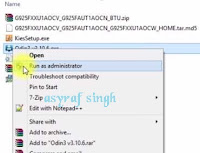
Flash Stock Firmware On Samsung GALAXY NOTE 5 (SM-N920C) - When program is running, now you can click AP, and navigate to the *.tar or *.tar.md5 firmware file.
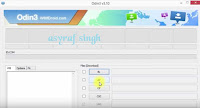
Flash Stock Firmware On Samsung GALAXY NOTE 5 (SM-N920C) - Now your firmware file has been inserted in Odin3
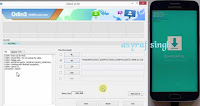
Flash Stock Fir mware On Samsung GALAXY NOTE 5 (SM-N920C) - Then, Enter download mode your Samsung GALAXY NOTE 5 (SM-N920C) by pressing and hold Volume Down Button + Home Button + Power Button. Hold and press all button untill your phone vibrate and LCD show menu.
- And you will see picture like this on your LCD screen.< /li>
Download Mode GALAXY NOTE 5 (SM-N920C) - On this mode, now you must connect your Samsung GALAXY NOTE 5 (SM-N920C) to your PC / laptop using a USB cable.
- After your phone connected, you will see a message appear that show your device added and there is info on the ID: COM at top left corner. Keep in mind for this COM vary depending on the PC / Laptop. Just Ignore all, in this picture you will see that your device is detected on (COM 5)
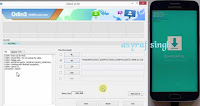
Port Com samsung GALAXY NOTE 5 (SM-N920C) - Make sure re-partition is NOT ticked
- When everything already you can click Start Button. at the bottom left corner
- Just wait for the process to run about 2-5 minutes, and make sure there is no interference in this process.
- When complete it will display a notification PASS and your smartphone&nb sp;Samsung GALAXY NOTE 5 (SM-N920C) will automatically restart.
- Wait your device to boot up, it will take a while.
- When your Samsung GALAXY NOTE 5 (SM-N920C) is ready to use, you can check your firmware update version by dial *#1234# on dial pad.

dial pad samsung GALAXY NOTE 5 (SM-N920C) - And you will see your new firmware version.

firmware version samsung GALAXY NOTE 5 (SM-N920C) - Finish.
http://dl.sammobile.com/Odin3_v3.10.7.zip |
| Download Mode GALAXY NOTE 5 DUOS SM-N9208 (HONGKONG) |
Then check update on your Samsung GALAXY NOTE 5 (SM-N920C).
- Go to Settings ->scroll down to the bottom of screen ->tap About Phone -> then tap on Software update.
- If available your phone will download the software update.
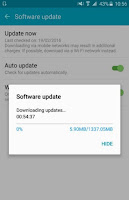
software update - If update dont work, you can following extra step below:
- Root and Install root explorer or any file explorer support root on your Samsung GALAXY NOTE 5 (SM-N920C)
- Go to /efs/imei/mps_code.dat -> edit -> replace file content to CAM.
- Go to /system/csc/CAM/system/csc and copy all files to /system/csc
- Re-flash firmware OK7, region CAM via ODIN.
- Go to recovery and wipe.
- Check Update
- Go to Settings ->scroll down to the bottom of screen ->tap About Phone -> then tap on Softw are update
- your phone must run an update it has ~ 1.3GB size.
- Finish, now you have successfully Update Samsung Galaxy Note 5 (SM-N920C) to Android Marshmallow 6.0.1.
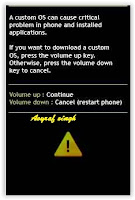
No comments:
Post a Comment